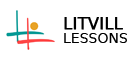6.7 Navigation, Orientation
backUnderstand /6
6.7.7 Navigating Without the Internet
How to download:
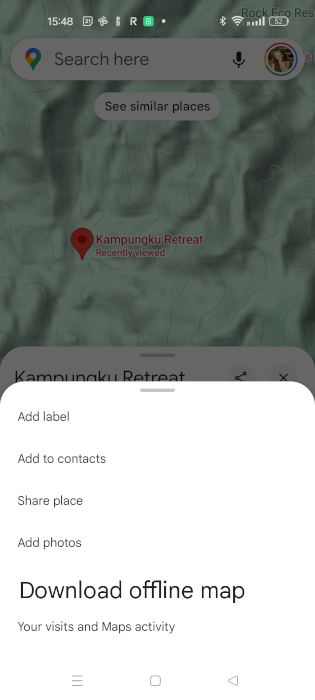 |
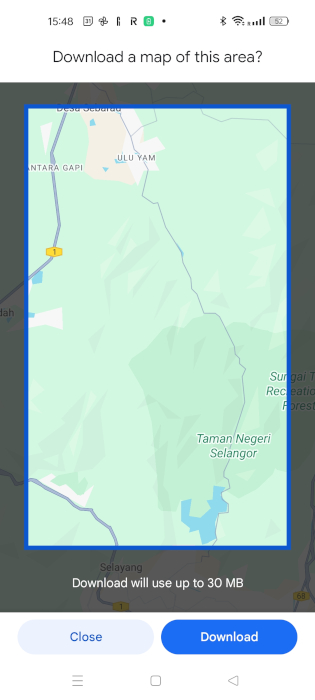 |
- Open Google Maps:
- Make sure your phone is connected to the internet (Wi-Fi recommended) and signed into your Google account.
- Search for the Area:
- Type the name of the city, region, or area you want to download into the search bar.
- Open the Menu:
- Tap on the name of the place at the bottom of the screen to bring up options.
- Look for the "Download" button (or tap the three dots at the top-right corner and select "Download offline map").
- Adjust the Area:
- A box will appear showing the area you can download. You can zoom in or out to adjust the size.
- Keep in mind: The larger the area, the more space it will take on your phone.
- Download:
- Tap “Download” and wait for the map to finish saving.
- Access the Map Offline:
- To use the offline map later, open Google Maps, and your downloaded map will work without internet.
- The blue dot will still show your location using GPS.
Tips for Offline Maps:
|